How to Add Fonts to Photoshop
- Deep Shah
- Nov 6, 2019
- 2 min read
Updated: Nov 6, 2022
Usually anyone who is into photo editing will never be satisfied with the Stock fonts provided by the Photoshop and adding different kinds of fonts which you like and is not present in Default fonts is easy. So follow the steps mentioned below and learn how to add fonts to Photoshop!

Download Photoshop :- https://prf.hn/l/OVRDLJm
Equipment I use :-
Primary Laptop :- https://amzn.to/3BLqADZ
Secondary Laptop :- https://amzn.to/3wryYWo
Mouse :- https://amzn.to/3zsnuCH
Steps on how to add fonts to Photoshop :-
So the first step is to look out for the font you want to add which is not present in Photoshop , so I want to install this Bebas Neue font into Photoshop
Then download that font by clicking on Download button present anywhere on the website

Then go to the downloaded folder and find the zip file present with the font name and then right click on the zip file and click on Extract to "zip file name option" which will create a folder with that name and place the contents inside that folder

Now in the extracted folder find the font file by navigating the folder with the extensions: .otf, .ttf, .pbf, .pfm

Then right click on any of the file and select Install option over there

So now your font will be present in the Font list in Photoshop
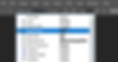
Note :-
If by chance the install option is not present by right clicking on the file then do the following :-
Place the font files (.ttf, .otf or .fon) into the Fonts folder, usually C:\Windows\Fonts or C:\WINNT\Fonts (can be reached as well by the Start Menu > Control Panel > Appearance and Themes > Fonts).
So this will Add the fonts to Photoshop!
So that's it guys! So now if you guys liked this tutorial then hit the like button also share it to the ones who might be interested in such tutorials!
